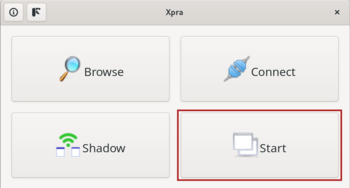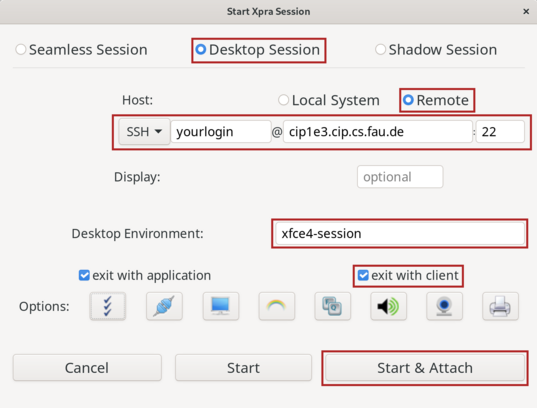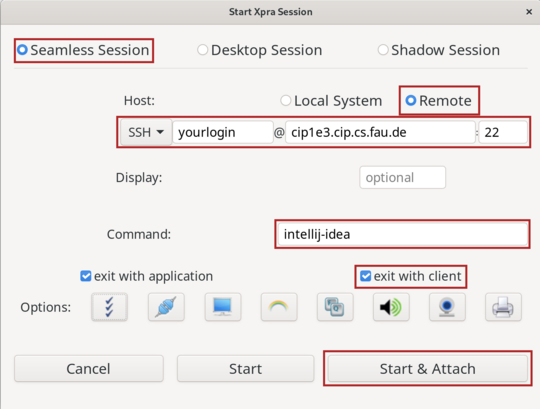Xpra
Starting with the winter semesters of 2023/2024 the remote.cip.cs.fau.de online service has been terminated due to unjustifiable maintenance costs.
It is still possible to use the underlying Xpra application to spawn a remote desktop session though.
Using the Xpra application
Press the start button of the application:
The following input starts a desktop with a Xfce-Session, the hostname is just an example:
To start an application, use the following input:
One has to enter the application in the "Command"-field, "intellij-idea" is just an example. Applications can as well be referenced by their absolute pathname, e.g. "/proj/i4spic/bin/editor" for the spic-ide.
Using a terminal
The following command starts a desktop with a Xfce-Session:
xpra start-desktop ssh://yourloginname@hostname/ --start-child=xfce4-session --exit-with-children
To start an application, use the following syntax:
xpra start ssh://yourloginname@hostname/ --start=<APPLICATION | path-to-binary>
Thus, if one wants to start IntelliJ IDEA, the command is:
xpra start ssh://yourloginname@hostname/ --start=intellij-idea
or if one wants to start the spic-ide, the command is:
xpra start ssh://yourloginname@hostname/ --start=/proj/i4spic/bin/editor
Specifying the following options can help with scaling issues:
--dpi=96 --resize-display=1920x1080 --desktop-scaling=off
Installation and requests
More information about using and installing Xpra with native clients can be found on the Xpra homepage.
The latest release of Xpra is installed on the machines. It may be incompatible with other versions.
If you need another application for a course, which is not available like this, you can request it by e-mail.